Configure Cutting Optimizer
The Cutting Optimizer setup guides users through creating the necessary configurations for efficient cutting order calculations. The process includes initializing suggested number series, setting up a subscription for calculation services, and creating a new account to access these services. Additionally, the configuration allows for the quick creation of standard material items, ensuring a streamlined start. Further customization of materials can be added manually as needed. This setup ensures a structured approach to cutting order calculations.
! Note
Before you start, check in the installed extension that the option Allow HTTP client requests is switched on.
-
Choose the
 icon, enter Extension Management, and then choose the related link.
icon, enter Extension Management, and then choose the related link.
- Choose the Cutting Optimizer extension.
- A window with Extension Settings will open.
- Switch on the option: Allow HTTP client request.
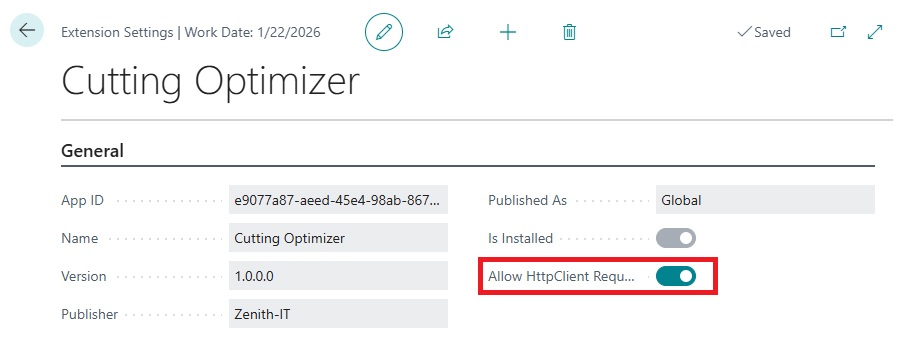
-
Choose the
 icon, enter Configure Cutting Optimizer, and then choose the related link.
icon, enter Configure Cutting Optimizer, and then choose the related link.
- A welcome screen opens. Choose next to start to configure.
- Choose the link click here to create .... to create the suggested number series. Choose next.
-
To be able to use the calculation service, you will need a subscription.
* To subscribe, please complete the primary contact information.
* Choose the link click here to create the account to create the account.
* It can take a few seconds to return with the new account information.
* Once completed the new screen opens, showing your account information.
* Choose next. - In order to be able to calculate the cutting order we need a few main items that will be used. For now use the quick assist and choose the link to create materials to add a few standard items that can be used for the cutting orders.
! Note
Later on we can add additional items manually.
- Choose next.
- That's it!.
- Choose finish to close and get started.